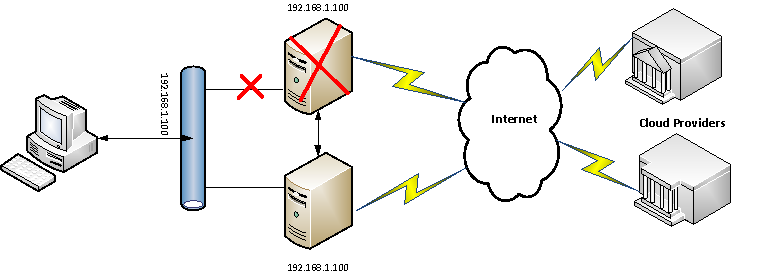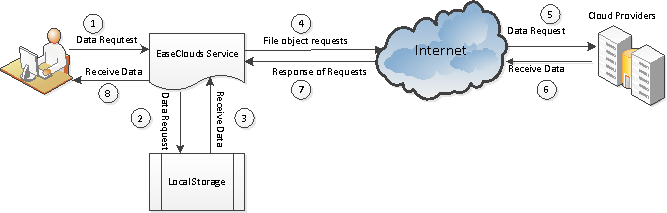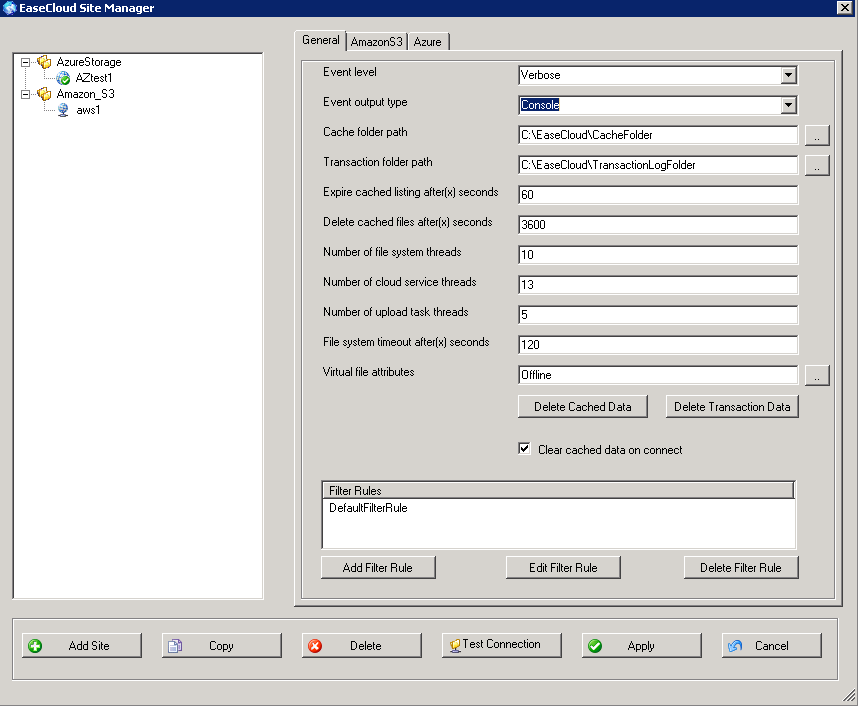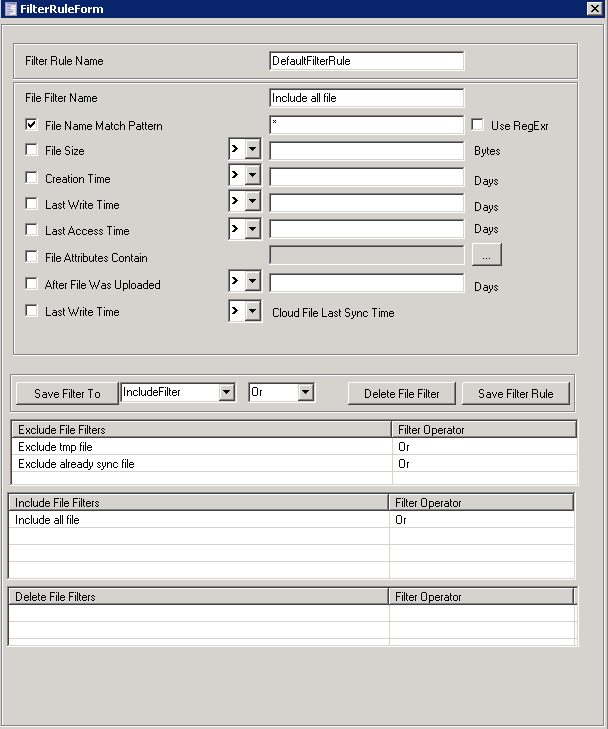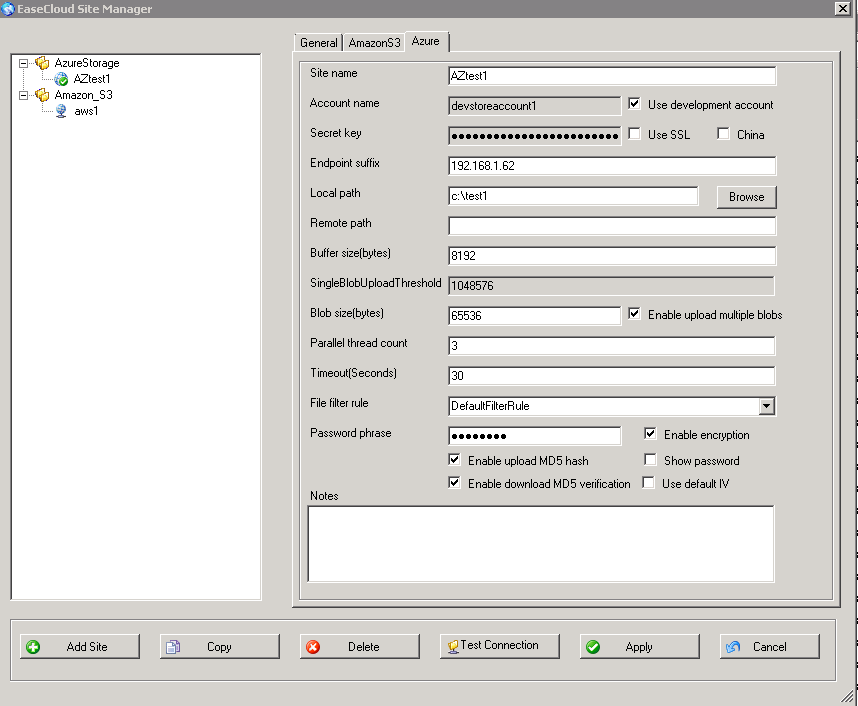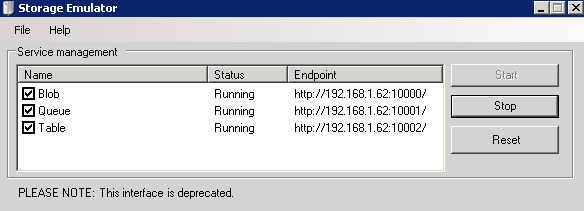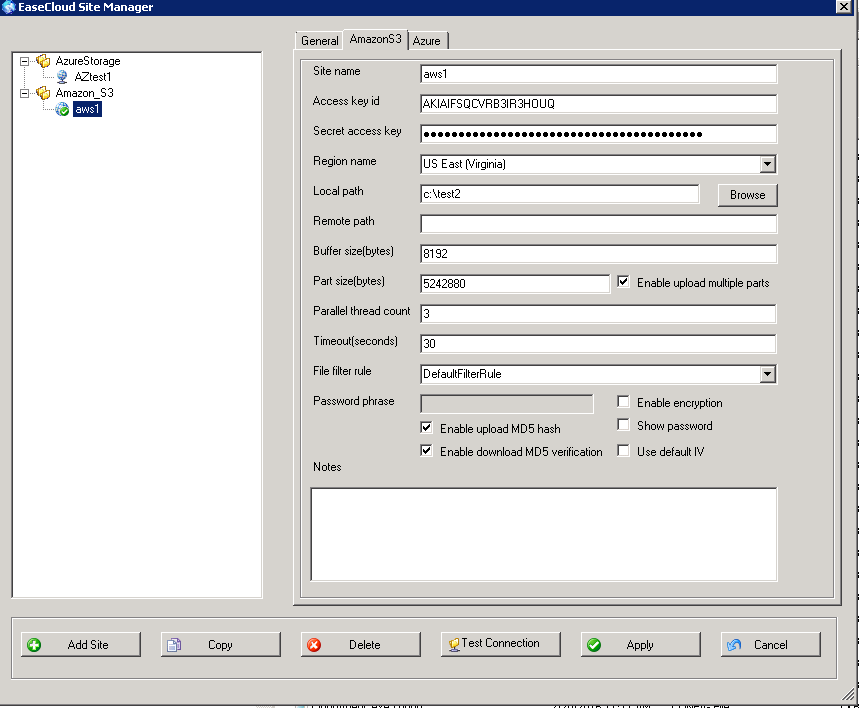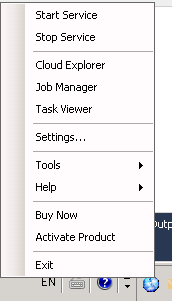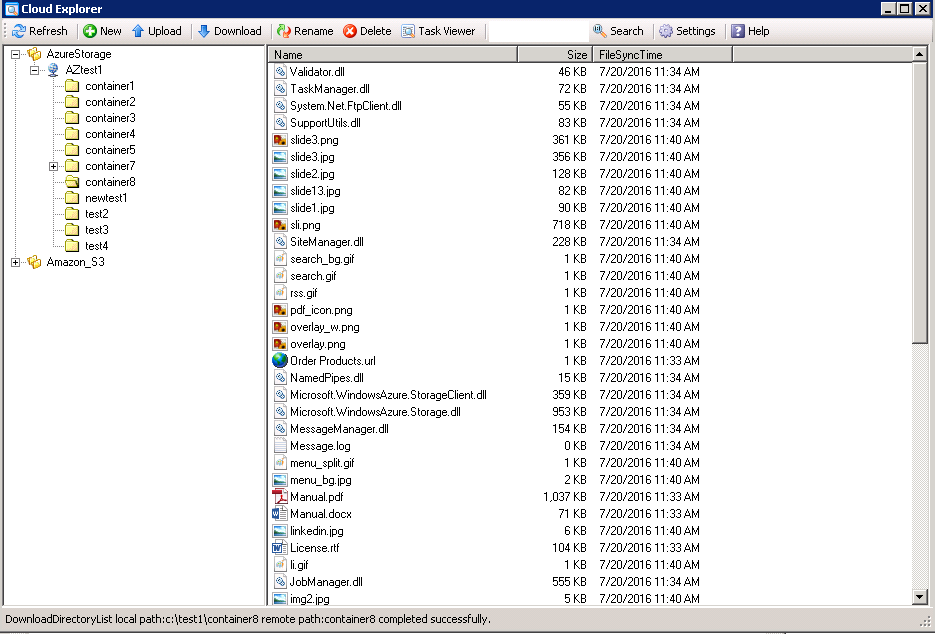EsaeClouds Disater Recovery Solution
Download the trial version here
Introduction
Disaster could be natural disasters, hardware or software failure, a network outage, a power outage, physical damage to a building like fire or flooding, human error, or some other significant events, any event that has a negative impact on a company’s business continuity or finances.To minimize the impact of a disaster, companies invest time and resources to plan and prepare, to train employees, and to document and update processes. The amount of investment for DR planning for a particular system can vary dramatically depending on the cost of a potential outage. Nowadays nearly one-third of companies admit to not having a disaster recovery plan in place, saying they lack the funds, staff or perceived need for one.
Recovery Time Objective and Recovery Point Objective
Recovery time objective (RTO) — is the targeted duration of time and a service level within which a business process must be restored after a disaster (or disruption) in order to avoid unacceptable consequences associated with a break in business continuity. It can include the time for trying to fix the problem without a recovery, the recovery itself, testing, and the communication to the users.
Recovery point objective (RPO) — is the maximum targeted period in which data might be lost from an IT service due to a major incident. The RPO gives systems designers a limit to work to. For instance, if the RPO is set to four hours, then in practice, off-site mirrored backups must be continuously maintained – a daily off-site backup on tape will not suffice.
A company typically decides on an acceptable RTO and RPO based on the financial impact to the business when systems are unavailable. The company determines financial impact by considering many factors, such as the loss of business and damage to its reputation due to downtime and the lack of systems availability. IT organizations then plan solutions to provide cost-effective system recovery based on the RPO within the timeline and the service level established by the RTO.
EaseClouds DR is a hot standby DR solution, it offers the fastest restore as data and applications are maintained offsite on running systems. This enables continuous application availability within seconds of an interruption at the primary site. So the RTO with EaseClouds DR is zero, no downtime. With the continue data protection feature, the changed data can be synchronized to the cloud immediately, RPO will be really depends on your bandwith to the cloud providers.
Traditional Disaster Recovery
A traditional approach to DR involves different levels of off-site duplication of data and infrastructure. Critical business services are set up and maintained on this infrastructure and tested at regular intervals. The disaster recovery environment’s location and the source infrastructure should be a significant physical distance apart to ensure that the disaster recovery environment is isolated from faults that could impact the source site.
EaseClouds Cloud-based Disaster Recovery
Cloud-based Disaster Recovery (Cloud DR) takes a very different approach to disaster recovery based on virtualization. EaseClouds File System automatically integrate the cloud storage to the local storage, it can deliver a fully functional virtual infrastructure ready to take over should an outage disrupt primary services. The virtual files is stored in an offsite public cloud where it remains in standby ready for failover. Data synchronization operates in the background to keep data up-to-date. The entire system can be spun up in minutes, saving the organization from costly service interruption.
EaseClouds provides you a complete, rapid, reliable and economical cloud disaster recovery solution, with EaseClouds Connect, it can automatically integrate your on-premises storage with the cloud storage , so you can get the tremendous advantages in terms of elasticity, agility, scalable capacity and utility pricing, your company can scale up its infrastructure on an as-needed, pay-as-you-go basis, you can get access to the same highly secure, reliable, and fast infrastructure provided by cloud providers.
With EaseClouds DR solution, in the event of a disaster, you can quickly launch resources to ensure your business continuity. You can leverage for your disaster recovery (DR) processes to significantly minimize the impact on your data, your system, and your overall business operations.
EaseClouds DR Solution Benefits
EaseClouds offers the fastest, safest, and most cost-effective way to automate disaster recovery services leveraging Public Cloud Services.
1.Compatible with Existing application Infrastructure
EsaeClouds File System seamlessly integrates your existing applications to the cloud environment, without affecting the original data and programs, without any modification of your existing applications. With EaseCloud file system you can expand your local storage to the cloud storage automatically, and can have the unlimited storage.2.Full Automation
Automation is the key to a successful Cloud DR deployment. EaseClouds DR is a fully automatic solution, no manual intervention needed, when the disaster strike, the EaseClouds DR service automatically takes over the failure storage, connects to the cloud storage, it is completed transparent to the users and applications, so there are no downtime at all.3. Scalability and Load Balancing
After the data was synchronized to the cloud, your data can be accessed everywhere just like the local storage, with the load balance enabled, you can add many computers as you want to balance the resources accessed by the massive users.4. More Frequent DR Testing
A sound test plan is vital to a successful DR plan. Because of virtualization, Cloud DR can be tested more frequently and there is no disruption to production systems. With the cluster enabled, your applications can run in all servers at the same time. Cloud DR test time can be as quick as 1-2 minutes, versus 1-2 days for traditional DR.Conclusion
Cloud-based disaster recovery drastically changes the economics of disaster recovery and enables disaster protection for a far greater number of organizations. Cloud DR’s significant cost savings enables recovery methods that were previously only possible for larger organizations. By leveraging cloud-based virtualization, Cloud DR offers increased agility and flexibility as compared to traditional DR. With Cloud DR you can allocate capacity and performance on demand and only pay for the services you use. Cloud service providers take care of the hardware and infrastructure maintenance, leaving you in charge of your applications. Cloud DR does not change DR fundamentals, including a solid disaster recovery plan, periodic testing, and having trained and prepared staff. Cloud DR is economically priced while meeting mission-critical availability, performance, and protection requirements. Cloud DR is a game changer for disaster recovery. Now is the time to lower data protection costs and ensure data is protected.